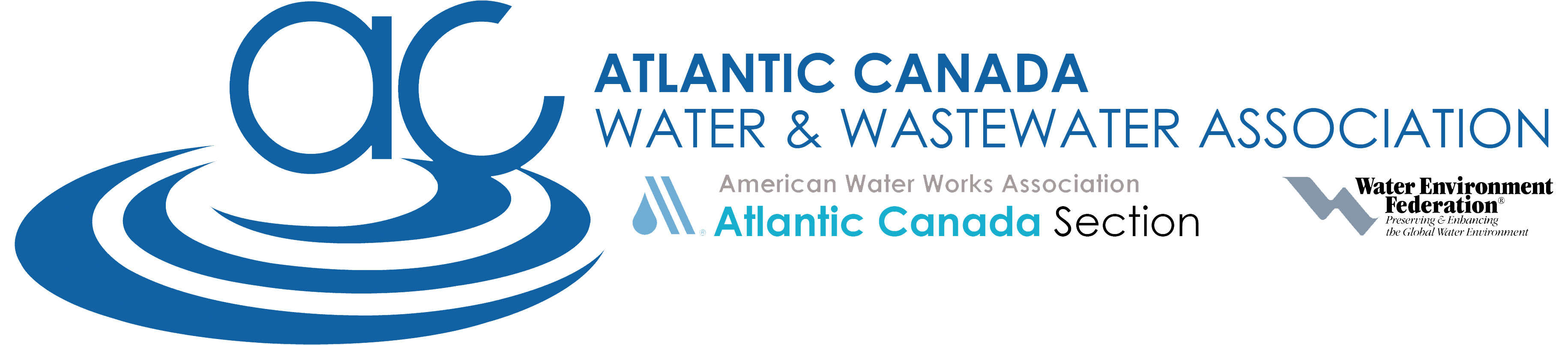The ACWWA Conference APP for 2025 is now available in the Google Play Store or Apple App Store; search for acwwa.
The ACWWA Annual Conference mobile app is designed to be a digital companion to the in-person conference.
- An on-demand schedule of events, updated in the event of cancellations and other changes.
- The ability to add event information instantly to your device's calendar.
- An interactive map of the trade-show floor.
- Attendance tracking for events such as presentations.
- In APP Surveys for events.
- Write-ups and information about other events at the conference.
- Exchange of virtual business cards.
The ACWWA Annual Conference is available for Android and iOS.
In the Google Play Store or Apple App Store, search for acwwa and look for one of the following entries.
Or read the following QR code using your device. If scanning the QR code leads to this web page, click on the correct image above for the Google Play Store or Apple App Store. Or search the store for acwwa.
If you have an old Conference APP on your device from previous to last year, you may need to uninstall and install the new version first.
If you still have last years Conference APP on your device you may need to lookup the APP in the Play or App Store and select the Update option.